Developer’s Alarm: 200+ Hotkeys To Boost Your Productivity
Windows & Windows-Applications

| 1 | Switches between minimizing all open programs and showing them all. | Win + D |
| 2 | Opens the Run Window | Win + R |
| 3 | Open System Properties | Win + Break/Pause |
| 4 | Copy the selected item | CTRL while dragging an item |
| 5 | Select / highlight a block of text | CTRL+SHIFT with arrow key |
| 6 | Browse through windows in the order that they had been opened | Alt + Esc |
| 7 | Copy the file | CTRL + C |
| 8 | Paste the file | CTRL + V |
| 9 | Cut the file | CTRL + X |
| 10 | Undo | CTRL + Z |
| 11 | Reverse last Undo action if possible | CTRL + Y |
| 12 | Open Utility Manager | Win + U |
| 13 | Open Windows Exporer | Win + E |
| 14 | Open Context Menu | Shift + F10 |
| 15 | Navigate tabs on a tabbed screen | Ctrl + Tab |
- Use more global hotkeys in Windows: Windows keyboard shortcuts
- Use global hotkeys in Mac OS: Mac OS X keyboard shortcuts
- Use global hotkeys in Linux: Linux Keyboard Shortcuts You Should Know About
Browsers: Firefox & Co. (Eng version)

| 16 | Remove CSS styles | Alt + V + Y + N (or CTRL + Shift + S with Web Developer’s Toolbar) |
| 17 | Restore CSS styles | Alt + V + Y + B |
| 18 | View the source code | Ctrl + U |
| 19 | View the source code of a selected code fragment | Select the section, Shift + F10 and select “Show source code” |
| 20 | Start DOM Inspector | Ctrl + Shift + I |
| 21 | Start Firebug | F12 |
| 22 | Add bookmarks | Ctrl + D |
| 23 | Bookmarks | Ctrl + B |
| 24 | History | Ctrl + H |
| 25 | Reopen Previously Closed Tab | CTRL+SHIFT+T |
| 26 | Bookmark all tabs | CTRL+SHIFT+D |
| 27 | Back | Alt + Left Arrow |
| 28 | Forward | Alt + Right Arrow |
| 29 | Go one page back in your history | Backspace |
| 30 | Add a keyword to a bookmark | Go to your bookmarks much faster by giving them keywords. Right-click the bookmark and then select Properties. Put a short keyword in the keyword field, save it, and now you can type that keyword in the address bar and it will go to that bookmark. [Add Shortcuts] |
| 31 | Jump to Address Bar | Ctrl + L or F6 |
| 32 | Go To Homepage | Alt + Home |
| 33 | Decrease Text Size | Ctrl + - |
| 34 | Increase Text Size | Ctrl + + |
| 35 | Go To Homepage | Alt + Home |
| 36 | Quick Search | / |
| 37 | Jump to Search Bar | Ctrl + K |
| 38 | Navigate in the tab history | ALT + Left Arrow (back), ALT + Right Arrow (forward) |
| 39 | Open New Tab | Ctrl + T (keyboard), Double Click on Tab Bar (mouse) |
| 40 | Close Current Tab | Ctrl + W (keyboard), Middle Click on Tab (mouse) |
| 41 | Jump To Next Tab | Ctrl + Page up or CTRL + Tab |
| 42 | Jump To Previous Tab | Ctrl + Page Dn or Ctrl + Shift + Tab |
| 43 | Open link in a new tab | Ctrl + Left mouse click |
| 43 | Select a Tab | Ctrl + [1 - 9] |
| 45 | Move to a next link | Tab |
| 46 | Move to a previous link | Shift + Tab |
| 47 | Display all previous text entered in a text box and/or available options on drop down menu. | Alt + Down arrow |
Browsers: Internet Explorer 7

| 48 | Open link in new background tab | CTRL+left mouse button or middle mouse button |
| 49 | Open link in new foreground tab | CTRL+SHIFT+left mouse button or CTRL+SHIFT+middle mouse button |
| 50 | Open Quick Tab View | CTRL+Q |
| 51 | View list of opened tabs | CTRL+SHIFT+Q |
| 52 | Select the Address bar | Alt + D |
| 53 | Open the website address that is typed in the Address Bar in new tab | Alt + Enter |
| 54 | Jump to Search Bar | Ctrl + E |
| 55 | Open New Tab | Ctrl + T (keyboard), Double Click on Tab Bar (mouse) |
| 56 | Close Current Tab | Ctrl + W (keyboard), Middle Click on Tab (mouse) |
| 57 | Jump To Next Tab | Ctrl + Tab |
| 58 | Jump To Previous Tab | Ctrl + Shift + Tab |
| 59 | Select a Tab | Ctrl + [1 - 9] |
| 60 | Open feeds | CTRL+J |
| 61 | Move to a next link | Tab |
| 62 | Move to a previous link | Shift + Tab |
- Use global hotkeys with Safari: Safari Hotkeys
- Use (even more) global hotkeys with IE 7: MSIE 7 Hotkeys
Music Player: Winamp

To enable Winamp Global Hotkeys select the option Main Windows -> Options > Preferences > Global Hotkeys. You can define your personal hotkeys.
| 63 | Turn volume up | CTRL + ALT + Arrow up |
| 64 | Turn volume down | CTRL + ALT + Arrow down |
| 65 | Play, Restart or Unpause | Winamp window: x |
| 66 | Pause | CTRL + ALT + Home (Winamp window: c) |
| 67 | Play | CTRL + ALT + Insert (Winamp window: x) |
| 68 | Stop | CTRL + ALT + End (Winamp window: v) |
| 69 | Previous track | CTRL + ALT + PgUp (Winamp window: z) |
| 70 | Next track | CTRL + ALT + PgDn (Winamp window: b) |
| 71 | Rewind 5 seconds | CTRL + ALT + Arrow Left (Winamp window: Arrow Left) |
| 72 | Fast Forward 5 seconds | CTRL + ALT + Arrow Right (Winamp window: Arrow Right) |
| 73 | Toggle repeat | r |
| 74 | Toggle shuffle | s |
| 75 | Add file | l |
| 76 | Add directory | Shift + l |
| 77 | Randomize playlist | CTRL + Shift + r |
- You can use further Winamp shortcuts: Winamp Shortcuts
Winamp Global Hotkeys - Control iTunes using keyboard shortcuts: Hotkeys for iTunes
- Control Last.FM using keyboard shortcuts: Autohotkey Script for Last.FM
Communication: Thunderbird

- You can define your own global hotkeys within Skype: Main Window -> Tools -> Options -> Hotkeys.
- More global hotkeys for Microsoft Office Outlook: Keyboard shortcuts for Outlook
- Use keyboard shortcuts for Thunderbird: Thunderbird Help: Keyboard Shortcuts and All hotkeys: Mozilla Thunderbird Hotkeys
| 78 | Go to next message | F |
| 79 | Go to next unread message | N |
| 80 | Go to previous unread message | B |
| 81 | Increase text size | Ctrl + + |
| 82 | Decrease text size | CTRL + - |
| 83 | Mark message as Read/Unread | M |
| 84 | Mark as junk | J |
| 85 | Mark as not junk | SHIFT + J |
| 86 | View message source | CTRL + U |
| 87 | Compose a new message | CTRL + M, CTRL + N, Cmd + Shift + M (Mac) |
| 88 | Reply to a message | Ctrl + R |
| 89 | Get new message for current account | CTRL+T |
| 90 | Get new messages for all accounts | CTRL+SHIFT+T |
| 91 | Open a received message | CTRL + O |
| 92 | Send a message now | CTRL + Enter/Return |
Communication: Google Mail

| 93 | Compose a new message | c, |
| 94 | Reply to a message | r, |
| 95 | Forward a message | f, |
| 96 | Go to inbox | g then i |
| 97 | Puts your cursor in the search box | / |
| 98 | Move to the next message | n |
| 99 | Move to the previous message | p |
| 100 | Report spam | ! |
File Management: Total Commander

| 101 | Activate left menu or deactivate menu | F10 |
| 102 | Compare file lists | SHIFT+F2 |
| 103 | Create new text file and load into editor | SHIFT + F4 |
| 104 | Copy files (with rename) in the same directory | SHIFT + F5 |
| 105 | Rename files in the same directory | SHIFT + F6 |
| 106 | Minimizes Total Commander to an icon | SHIFT + Esc |
| 107 | Go to previous/next dir of already visited dirs | ALT+left/right |
| 108 | Open history list of already visited dirs | ALT + Arrow Down |
| 109 | Select all | CTRL+NUM +, CTRL + A |
| 110 | Deselect all | CTRL+NUM - |
| 111 | Change to parent directory (cd ..) | CTRL+PgUp or Backspace |
| 112 | Jump to the root directory (most European keyboards) | CTRL+\ |
| 113 | Jump to the root directory (US keyboard) | F7 |
| 114 | Sort by name | CTRL+F3 |
| 115 | Sort by extension | CTRL+F4 |
| 116 | Sort by date/time | CTRL+F5 |
| 117 | Sort by size | CTRL+F6 |
| 118 | Show all files | CTRL+F10 |
| 119 | Show only programs | CTRL + F11 |
| 120 | Show user defined files | CTRL + F12 |
| 121 | Show file properties | ALT+ENTER |
| 122 | Directory branch: Show contents of current dir and all subdirs in one list | CTRL + B |
| 123 | Open directory hotlist (’bookmarks’) | CTRL + D |
| 124 | Connect to FTP server | CTRL + F (Disconnect: CTRL + SHIFT + F) |
| 125 | Multi-Rename-Tool | CTRL + M |
| 126 | Copy current path to cmd line | CTRL + P |
| 127 | Quick view panel instead of file window | CTRL + Q |
| 128 | Open new folder tab and activate it | CTRL + T (CTRL + SHIFT + T, open new folder, but don’t activate it) |
| 129 | Exchange directories | CTRL + U |
| 130 | Exchange directories and tabs | CTRL + SHIFT + U |
| 131 | Open dir under cursor in new tab | CTRL + Arrow Up |
| 132 | Jump to next tab | CTRL + TAB |
| 133 | Jump to previous tab | CTRL+SHIFT+TAB |
| 134 | Jump to a file/location | CTRL+ALT+Letter(s) |
- Use Global Keys with Windows Explorer:
Wordpress

| 135 | bold | Alt + Shift + B |
| 136 | italic | Alt + Shift + I |
| 137 | blockquote | Alt + Shift + Q |
| 138 | Unordered list (ul) | Alt + Shift + U |
| 139 | Ordered list (ol) | Alt + Shift + O |
| 140 | List Item (li) | Alt + Shift + L |
| 141 | code | Alt + Shift + C |
| 142 | ins | Alt + Shift + S |
| 143 | del | Alt + Shift + D |
| 144 | link | Alt + Shift + A |
| 145 | more (Read More tag) | Alt + Shift + T |
| 146 | Publish an article | Alt + Shift + P |
Communication: Microsoft Office Outlook

| 147 | Switch to Mail | CTRL + 1 |
| 148 | Switch to Calendar | CTRL + 2 |
| 149 | Switch to Contacts | Ctrl + 3 |
| 150 | Switch to Tasks | Ctrl + 4 |
| 151 | Switch to Notes | Ctrl + 5 |
| 152 | Create an appointment | CTRL+SHIFT+A |
| 153 | Create a contact | CTRL+SHIFT+C |
| 154 | Create a journal entry | CTRL+SHIFT+J |
| 155 | Create a meeting request | CTRL+SHIFT+Q |
| 156 | Create a message | CTRL+SHIFT+M |
| 157 | Create a note | CTRL+SHIFT+N |
| 158 | Create a task | CTRL + SHIFT + K |
| 159 | Check spelling | F7 |
| 160 | Forward the mail | CTRL + F |
| 161 | Search the text | F4 |
| 162 | Switch to Inbox | CTRL+SHIFT+I |
| 163 | Switch to Outbox | CTRL+SHIFT+O |
| 164 | Send | Alt + S |
| 165 | Reply to a message | Ctrl + SHIFT + R |
| 166 | Check for new mail | CTRL+M or F9 |
| 167 | Compose a new message | CTRL + N |
| 168 | Open a received message | CTRL + O |
| 169 | Mark as read | CTRL + Q |
- You can define your own global hotkeys within Skype: Main Window -> Tools -> Options -> Hotkeys.
- More global hotkeys for Microsoft Office Outlook: Keyboard shortcuts for Outlook
Communication: ICQ

- You can define your own global hotkeys within Skype: Main Window -> Tools -> Options -> Hotkeys.
- More global hotkeys for Microsoft Office Outlook: Keyboard shortcuts for Outlook
- Use keyboard shortcuts for Thunderbird: Thunderbird Help: Keyboard Shortcuts and All hotkeys: Mozilla Thunderbird Hotkeys
| 170 | Simulate Double Clicking on System Tray | CTRL + SHIFT + I |
| 171 | Activate and Deactivate User Window | CTRL + SHIFT + A |
| 172 | Close ICQ | Control + Shift + I and then Alt + F4 |
| 173 | Send a URL to a contact | Control + Shift + F6 |
| 174 | Change status | Alt + S + |
| 175 | Receive incoming message | Control + Shift + I |
| 176 | Select a buddy | Insert + |
Image Management: ACDSee Viewer

| 177 | Decrease the magnification of the current image (zoom out) | - (minus sign) |
| 178 | Increase the magnification of the current image (zoom in) | + |
| 179 | Copy the current item to a folder | ALT + C |
| 180 | Move the current item to a folder | ALT + M |
| 181 | Rename the current item to a folder | ALT + R |
| 182 | Show the properties pane | Alt + Enter |
| 183 | Display or hide the status bar | b |
| 184 | Display or hide the menu bar | Ctrl + Shift + M |
| 185 | Open the current image in the default editing application | CTRL + E |
| 186 | Open the Convert File dialog box | CTRL + F |
| 187 | Copy the selected portion of an image to the clipboard | Ctrl + Insert |
| 188 | Open the Rotate/Flip Images dialog box | CTRL + J |
| 189 | Opens the current image in Edit Mode, and activate the Adjust Exposure tool | Ctrl + L |
| 190 | Open the current image in Edit Mode, and activate the Resize tool | CTRL+R |
| 191 | Clear the current selection | CTRL+Q |
| 192 | Save an image | CTRL + S |
| 193 | Close the viewer windows | CTRL + W |
| 194 | Rotate the current image 90-degrees clockwise | Ctrl + Alt + |
| 195 | Change the image color depth to Black and White | Ctrl + Shift + 1 |
| 196 | Open the batch image processing menu | CTRL + Alt + B |
| 197 | Opens the current file in the default system application | Shift + E |
- Use Global Hotkeys in Irfanview: Irfanview
Coding: Ultraedit

| 198 | Toggle Word Wrap | CTRL + W |
| 199 | Insert current time/date | F7 |
| 200 | Find matching brace (,[,{ or },],) | CTRL + B |
| 201 | Reformat Paragraph | CTRL + T |
| 202 | Tag list | CTRL + F8 |
| 203 | Convert selected text to lower case | CTRL + F5 |
| 204 | Convert selected text to upper case | Alt + F5 |
| 205 | Invoke the spelling checker | CTRL + K |
| 206 | Toggle column/block mode | ALT + C |
| 207 | Set bookmark | CTRL + F2 |
| 208 | Go to next bookmark | F2 |
| 209 | Insert user-defined template | Alt+0-9 or Shift+Alt+0-9 |
| 210 | Scroll up one line keeping cursor in view | CTRL + Up |
| 211 | Scroll down one line keeping cursor in view | CTRL + Down |
| 212 | Display function list | F8 |
| 213 | Go to next paragraph | Alt + Right |
| 214 | Go to previous paragraph | Alt + Left |
- Use Hotkeys in Textmate: Textmate Keyboard Shortcuts Cheatsheet
- Use Hotkeys in Notepad++: Notepad++Keyboard Shortcuts Cheatsheet
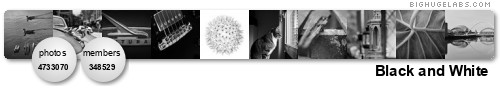




No comments:
Post a Comment